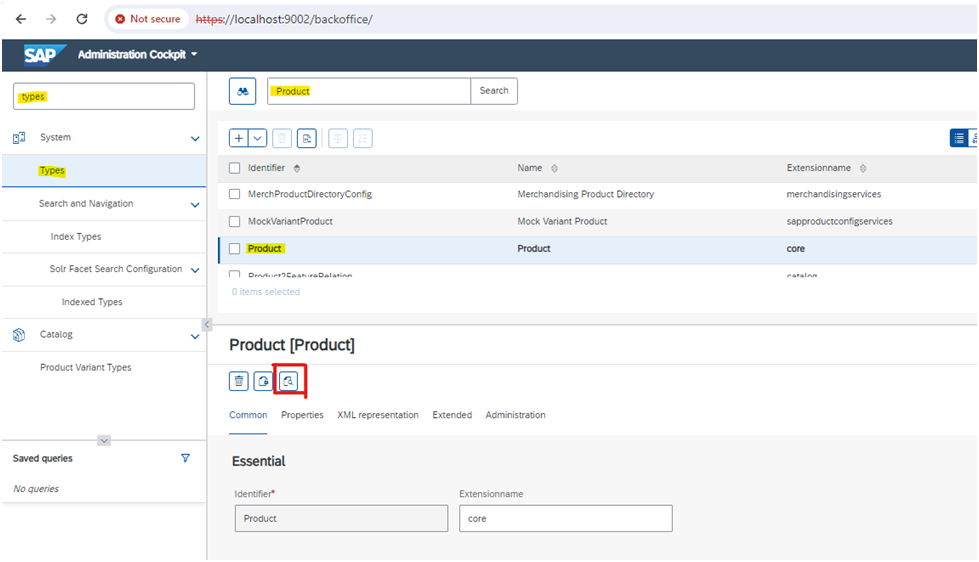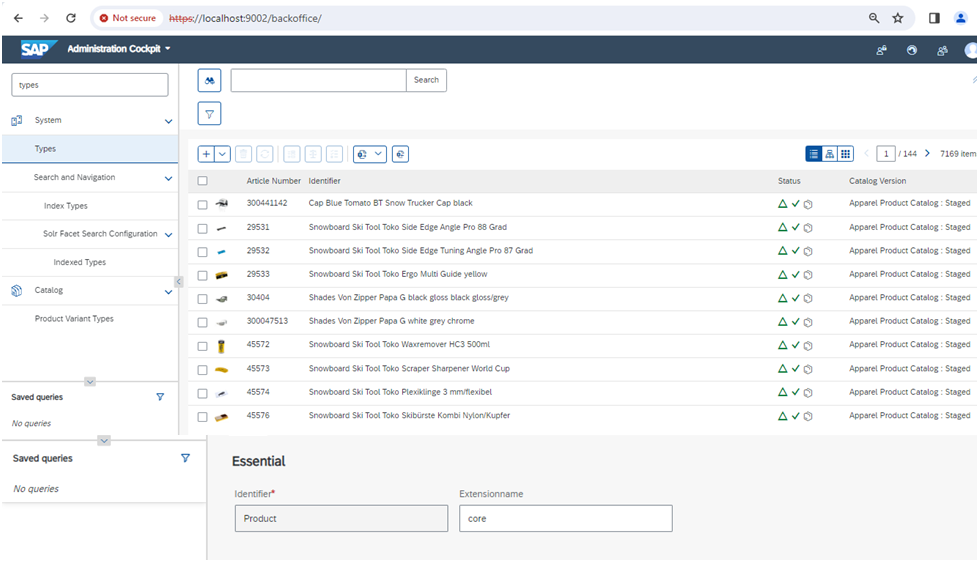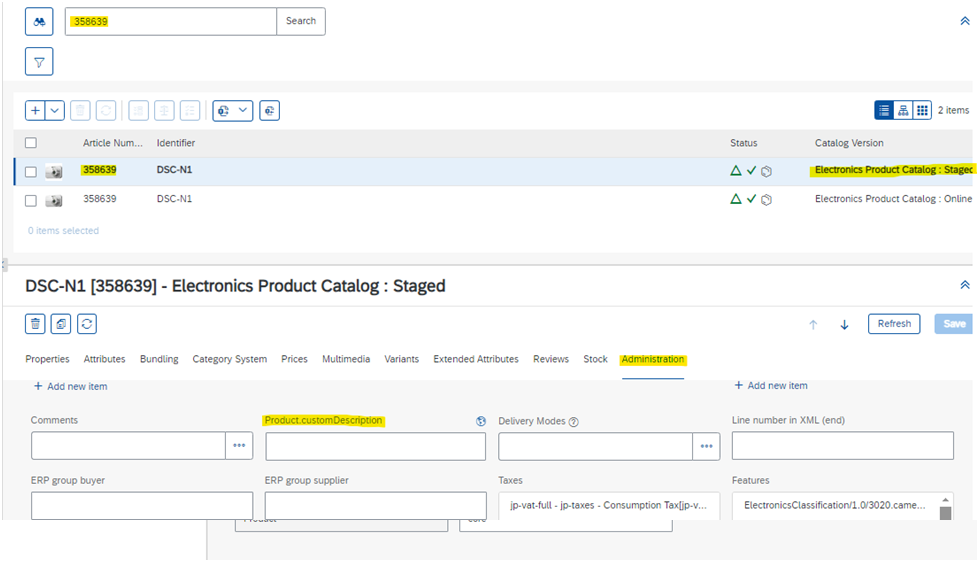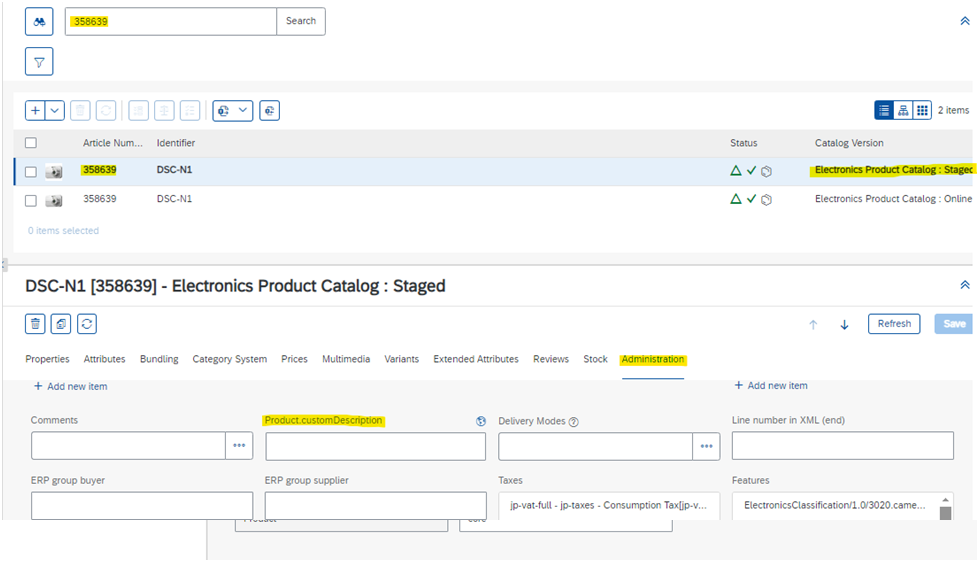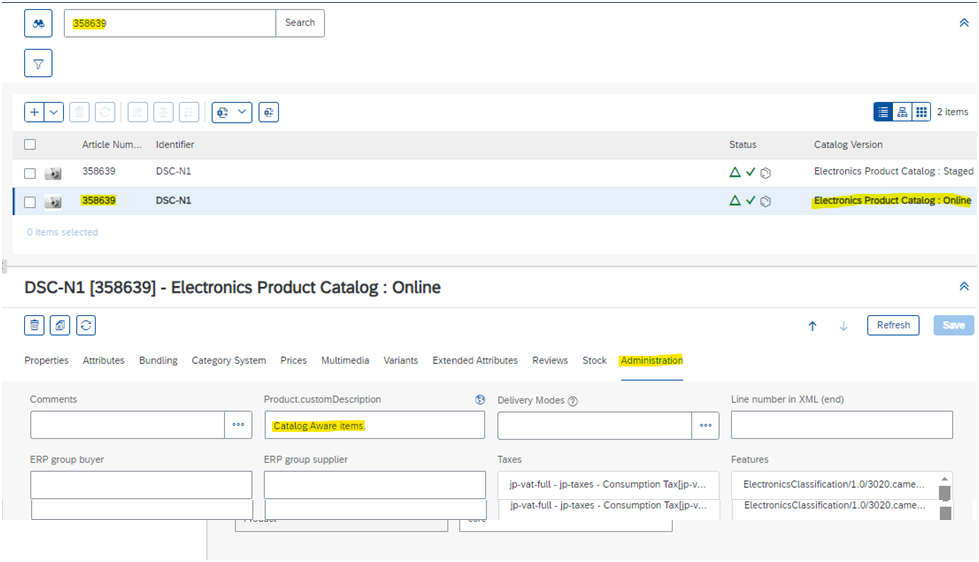The items that should take part in the synchronization process like Product, CMS Pages, and Components etc. are called Catalog Aware.
The items which do (or should) not take part in synchronization process are called Catalog Unaware.
Sometimes, it is required to define our custom item types as Catalog aware item types in order to make them eligible for synchronization.
It means we need to associate these custom item types with a catalog (content or product).
We can achieve this either in HMC/Backoffice or by defining required attributes in items.xml file.
Steps for creating the Catalog Aware item:-
Step1:Enable item type as catalog item type, using custom property catalogItemType.
Step2: Define the attribute catalogVersionAttributeQualifier with value same as qualifier of catalogversion attribute in the same item type.
Step3:Define the attribute uniqueKeyAttributeQualifier with value same as qualifier of unique attribute in the same item type and if there are multiple unique attributes then separate them by comma.
So with these steps, new item type definition in items.xml will be as below.
After the above step do ant all (the corresponding model class will be generated) and start the server and do the system update (the corresponding table will be created in database).
After that above item type is synchronizable which means source content of this item type will be copied to target automatically when we do synchronization.
Now, there are some entities which should have two copies in the system, so that Business users (like content managers or product managers) can make appropriate changes to make it look suitable on the website before it actually appears there. E.g. – Product, Images etc.
But there are certain items which need not to have to copies of them, E.g. – Price, Stock etc. because they would be same for both copies of the item (Product in this case) and creating another copy would be an overhead on the system.
After the above step do ant all (the corresponding attribute will be generated in the ProductModel) and start the server and do the system update (the corresponding column will be created in Product table).